Pac Man EA is a FREE MT4 EA with a live track record, many years of stable trading, and a low drawdown. MT4 EA Download is the advanced grid system which already worked on real accounts for years. Instead of fitting the system to reflect historical data (like most people do), it was designed to exploit existing market inefficiencies. Therefore it is not a simple “hit and miss” system that only survives by using a grid. Instead, it uses actual market mechanics to its advantage to make a profit.
Because of this method, this EA has a very high ROI(Return on investment) and relatively good stability. According to the developers, this automated trading system can perform miracles. Many Traders scare away from Martingale, as this principle is perceived as the basis of the trading system. But from our testing, this Pac Man EA works well with good safe stability.
This EA One Chart Setup allows you to trade on multiple pairs just by attaching it to a single chart. On Default, it trades on AUDNZD, AUDCAD, and NZDCAD pairs, which you can change using input parameters.
Please test in a demo account first for at least a week. Also, please make yourself familiar with and understand how this FREE MT4 Robot works, then only use it in a real account.
Recommendations for this FREE MT4 EA
- Minimum Account Balance of 300$ in 1:500 leverage or 1000$ in 1:100 Leverage.
- AUDCAD is recommended, and If your broker uses a suffix (e.g. AUDCAD.a), you should update names in the Symbol parameter.
- This EA is a one-chart setup, so it only needs to be attached to one pair. It will trade on all pairs described on the input parameter.
- Work Only on M15.
- MT4 cannot perform multi-currency backtests, So when you backtest this EA, you only get the result of the only pair you tested.
- This FREE MT4 EA should work on VPS continuously to reach stable results. So we recommend running this MT4 EA Download on a reliable VPS (Reliable and Trusted FOREX VPS – FXVM)
- The EA is NOT sensitive to spread and slippage. But We advise using a good ECN broker (Find the Perfect Broker For You Here)
Download a Collection of Indicators, Courses, and EA for FREE
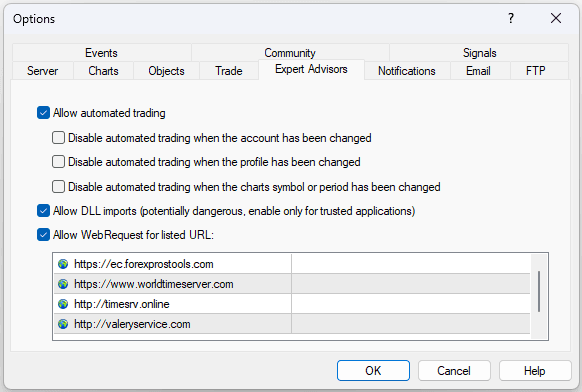
Open Tools –> Options –> Expert Advisors. Check the option “Allow WebRequests for listed URL” Add the following: “https://ec.forexprostools.com”, “https://www.worldtimeserver.com“, “http://timesrv.online” and press “OK.” The EA takes news from the specified websites.
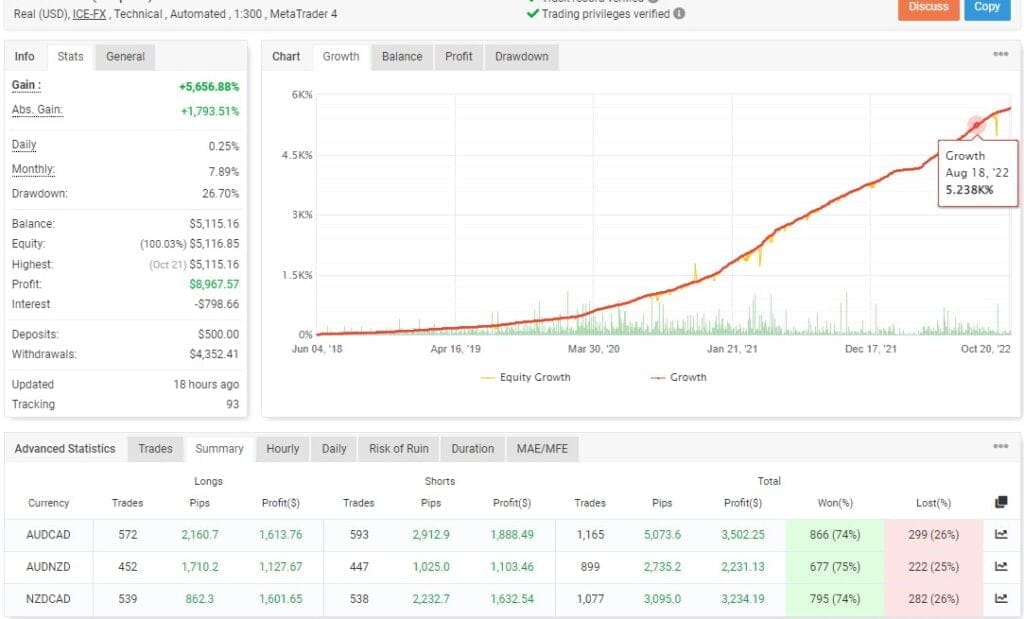
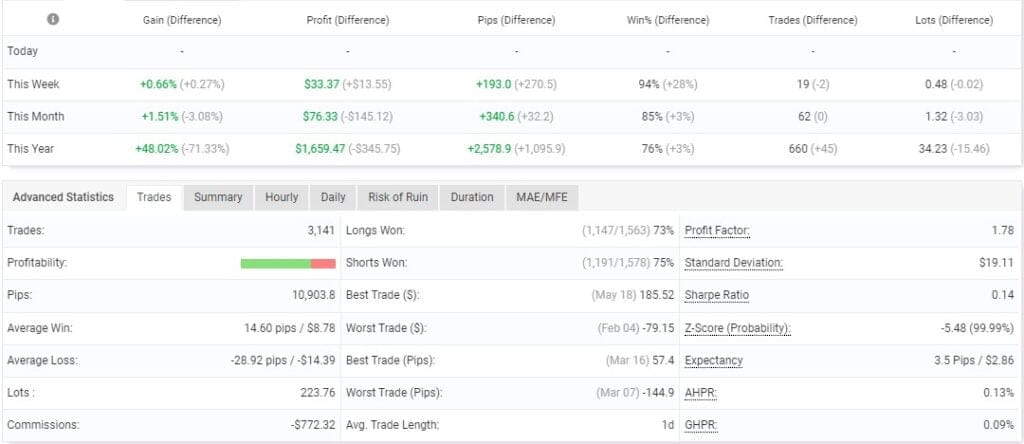
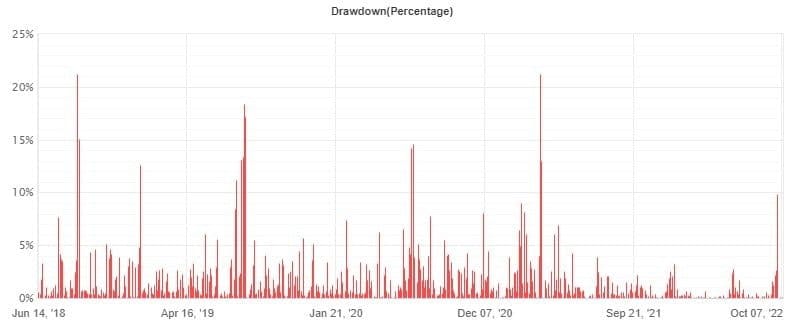
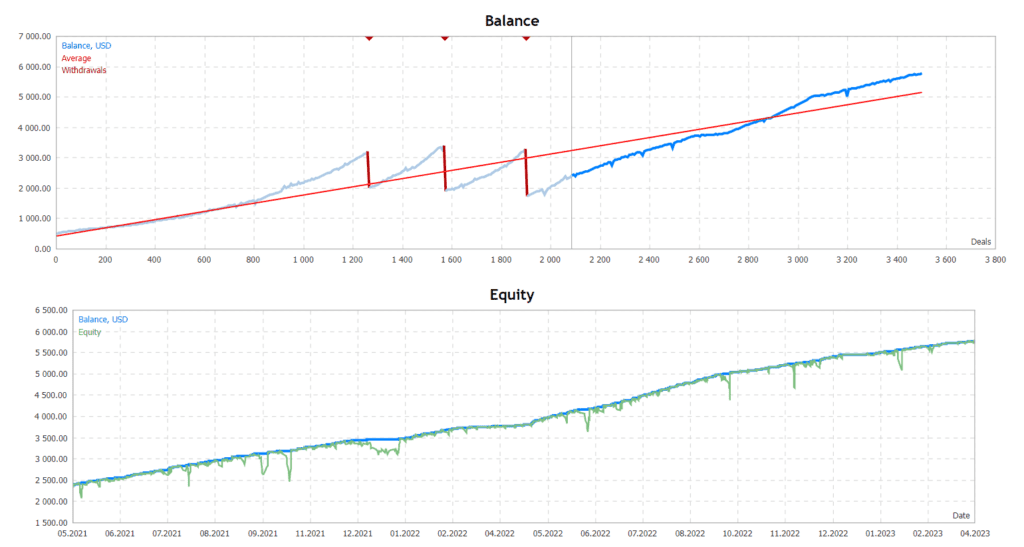
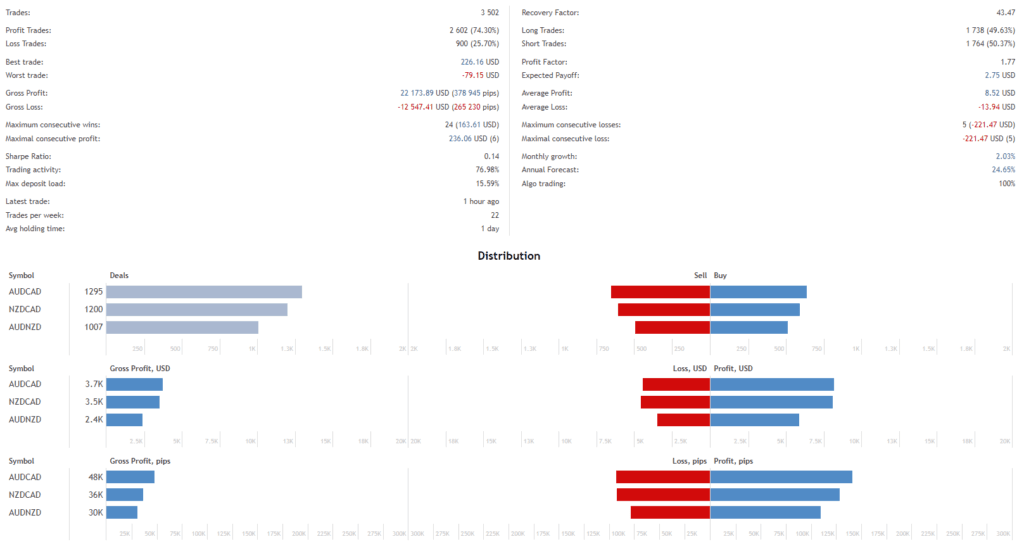
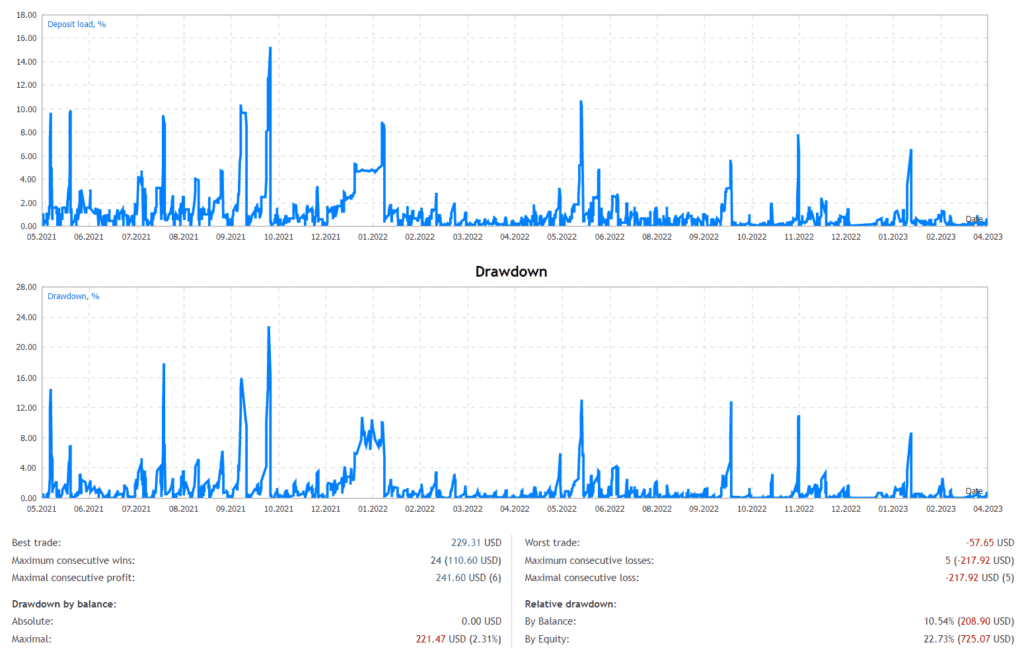
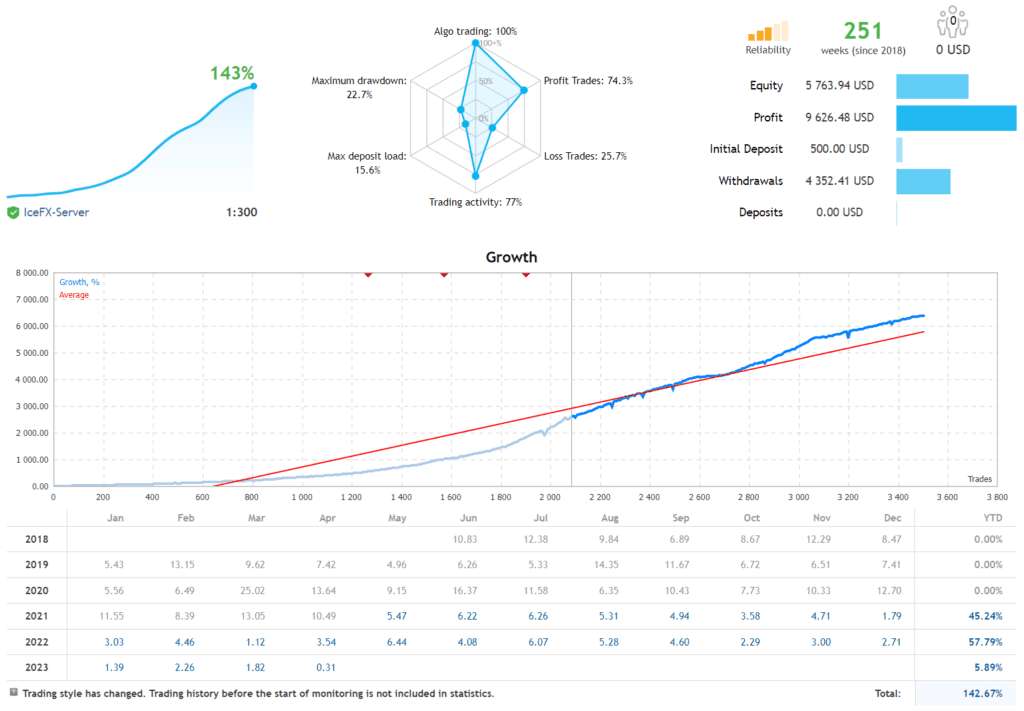
MT4 EA Download HERE
Updated 2024/06/01
- Read More ISHA Indicator V10 For FREE Download

![Pac Man FREE MT4 EA Download [Update] + Source Code ForexCracked.com](https://www.forexcracked.com/wp-content/uploads/2023/08/Pac-Man-FREE-MT4-EA-Download-Update-Source-Codemq4-ForexCracked.com_.jpg)


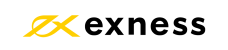


Do not trade only AUDNZD
why?
Enter AUDNZD, AUDCAD, NZDCAD in Symbols separated.
AUDCAD,NZDCAD trade.
WHAT IS THE CORECT SETTING THANKS
busquen el set en la pagina de Valeria Mischenko, el set de waka para 500 usd es buenisimo
Classic Martingale EA. Probably needs significantly more capital as indicated.
it says “account trading not allowed”
2022 Backtests: 6-10% Profit only for 15%-24% DD…
licence error ! ce produit ne fonctionne pas
Work Best on AUDCAD, AUDNZD, and NZDCAD (Work on any currency pair)
is it mean i can use another pair? because there’s no NZDCAD on my broker
Of course there is. You need to go to “symbols” on mt4 on computer and enable it
This is waka waka, you will find it working everywhere on Telegram.
Ciao , quale Ea ritieni migliore oggi ?
Bonjour le SL est vachement loin de l ordre d’ouverture l avez vous modifier si oui quels réglages s’il vous plaît ?
Any one with set files please?
Hello Admin,
Many thanks for this share. This EA with low settings have history since 2018, and this is awesome.
Add me in telegram, If you will have any update about this EA, I will be interested: @filippo_fusto
Have a nice day ! 🙂
Hi,
I would love is someone can update this EA to the new version. 🙂
Current Version here: 3.55
Real Current Version: 4.37 with some cool features.
Here comes the message: Error – ,,other instances found”. But there is nothing else. ?
Bei mir ist Expected lot und GMT offset rot und es werden keine Trades gestartet. Auch manuelle einstelloung der zeit hat kein erfolg gebracht. Alle WebRequests sind eingefügt… bitte um hilfe
Problem with MT4 build 1401 – 1403, you should downgrade to build 1400 and it will work fine.
THX!!!
Could someone send a link to downgrade to 1400 or an offline installation MT4 Build 1400 link?
Hi, is there way to use the older MT4 builds? I get “old version” message
What this gentleman asked about. My EA is stopped too.
I get an error on the one website ec.forexprostools.com error code 5203 HTTP REQUEST FAILED
Don’t work after the last upgrade to build 1408. Can you fix the EA with the new MT4? Thx
I just checked on the 1408 build, and the new updated version, 4.37, is working fine.
HI, can you please share the waka waka EA. [email protected] Many Thanks.
Bots have stopped working after 1403 and 1408 release, older versions give old version error can anyone help?
I just checked and the new updated version 4.37 is working fine.
Thanks tested and all seems to be working 100%
Yoohoo ! Top !
Hello, is the file source of version 3.28 available?
Does not work even after the update
Hi guys, please share the waka waka EA. Thank you so much!
pacman ,teria como adiciona um tradelline se ele tivesse esta função seria ótimo para proteger o lucro, falta somente este detalhe
pacman, would it be possible to add a tradeline? If it had this function, it would be great to protect profits. The only detail missing is this.